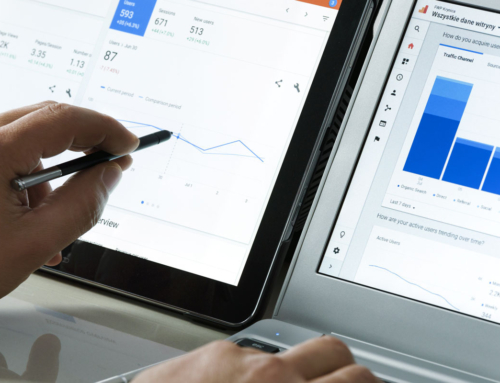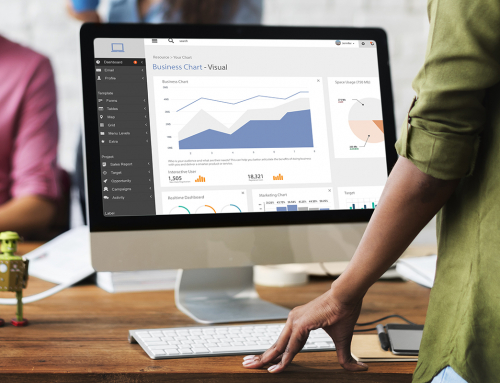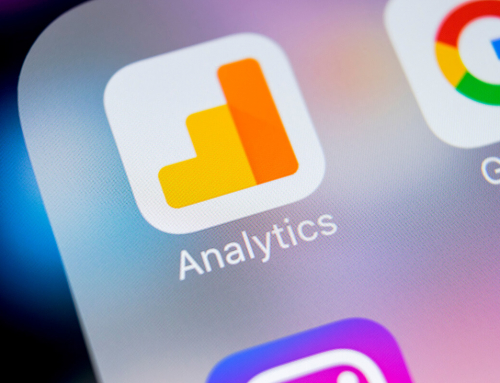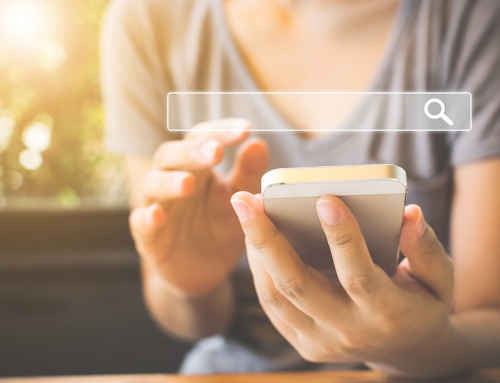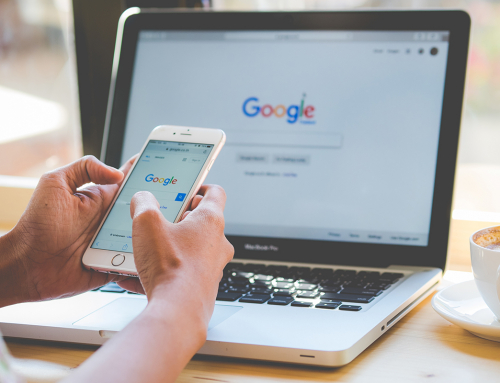If you’ve ever felt frustrated by your Google Analytics reports because of duplicates or discrepancies, chances are it’s not you — it’s your data. Clean data is the key to gleaning valuable insights from your reports and filters are a great place to start.
Google Analytics filters are powerful tools for segmenting your website data. They can be used to include, exclude or even search and replace certain information in your reports, which is helpful for making sure the data is clean, accurate and insightful.
While the filters that are appropriate for your website will depend on its purpose and goals, we always recommend implementing a few to make sure you start with clean data:
Exclude internal traffic
Excludes all data from internal sources from appearing in reports — ideal for excluding employees, agencies or contractors working on behalf of the organization. You’ll need the IP addresses of those you wish to exclude.
Add trailing slash to all URLs
Without this filter, pages are likely to show up as duplicates in your reports — one with and one without a trailing slash (for example, “/team” and “/team/”). The trailing slash is a “/” at the very end of a web page’s URL, and most pages work just fine with or without it. Some browsers automatically add it while others do not, resulting in users viewing your web pages via both versions of the URL. Even though they are viewing the exact same page in both instances, Google Analytics recognizes the different URLs as different pages and doesn’t consolidate the pageviews. This filter tells Google Analytics to automatically add a trailing slash to every URL, preventing pesky duplicates from skewing your data.
Search and replace WWW.
Users can usually view your website with or without “www.” in front of your domain name. Much like trailing slashes, Google Analytics will recognize this difference in the URL as views of different pages, leading to duplicates in your reports. Applying this filter will automatically add “www.” to the beginning of every URL.
Lowercase filters
Much of the data collected by Google Analytics is case sensitive and can lead to unwanted duplicates in your reports. To avoid this, you should apply filters to automatically lowercase search terms, page URLs, host names and all campaign tags.
It’s a best practice to create filters at the Account level where they can then be applied to your various Views. Remember to always test new filters out on your testing View before applying them to a working View, and never apply filters to your raw or unfiltered View. You’ll want to ensure that filters are working properly before applying them to any View since filters permanently alter the data once applied. Filters can take up to 48 hours to take effect and will only apply to data moving forward.
If you’re wondering what those terms in your reports mean or why it all really matters anyway, learn 8 key Google Analytics terms and why PR pros should care about their online metrics.